Usage Instructions
Start the player using:
# python pykaraoke.py
Once started, you will be presented with the Search View. From here you can search through the karaoke songs in your database. You must first set up your searchable song database, however, by clicking "Add Songs".
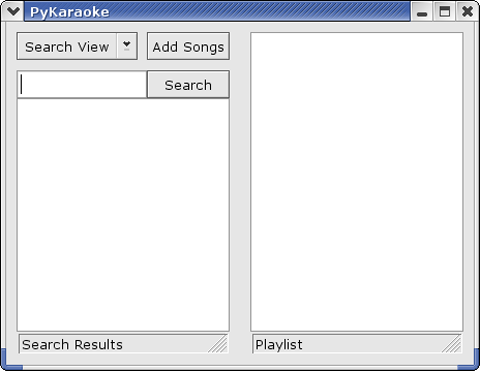
On the Add Songs popup you can add the folders containing your karaoke songs, and perform your initial scan. This can be slow if you have a lot of files, so PyKaraoke searches the disk once to build the database, and actual searches in the search engine only do a fast search in the database.
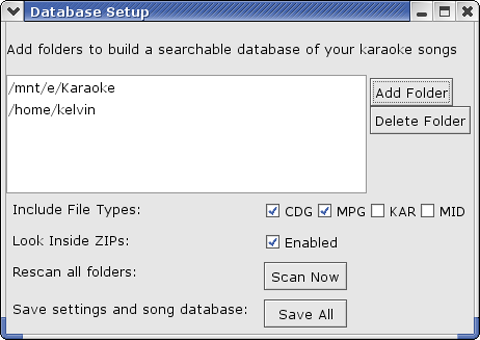
Once the scan is performed, you can save your database so that it will still be available the next time you run PyKaraoke.
You can specify various options when building the database, such as filtering out which type of song file you wish to include in the database. You can also request that the scan looks inside ZIP files for any karaoke files contained in them.
Don't forget to run the scan again if you collect more karaoke files in your folders.
With the search database set up, you can now enter searches in the search engine in the main window. Matched search results will fill up in the left pane, from where you can play them directly (double-click) or add them to the playlist (right-click popup).
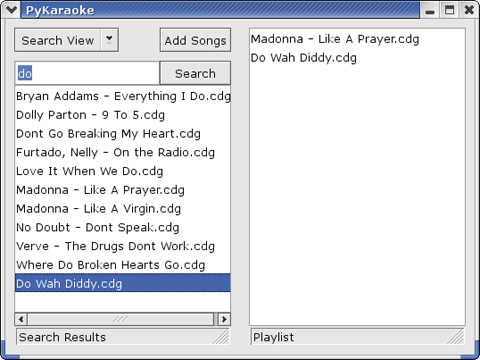
The right pane contains your playlist. You can perform your searches and add them to the playlist, without actually starting a song playing. When you are happy with the playlist collection, double-click on the song you would like to start on, and a player window will open. When that song is finished PyKaraoke moves on to the next song in your playlist. You can delete single songs from the playlist, or clear the entire list by right-clicking items in the playlist.
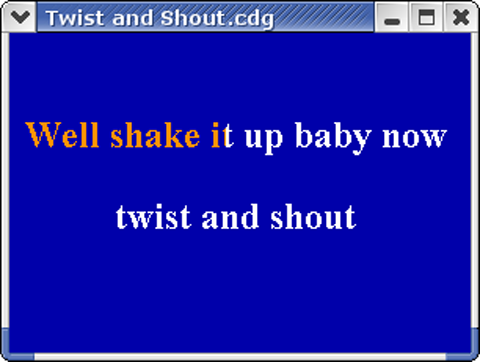
If you do not wish to use the search engine functionality, there is also a Folder View, which can be selected using a drop-down in the main window. From here you can browse the folders on your disk, and select individual tracks for playing, or adding to the playlist.
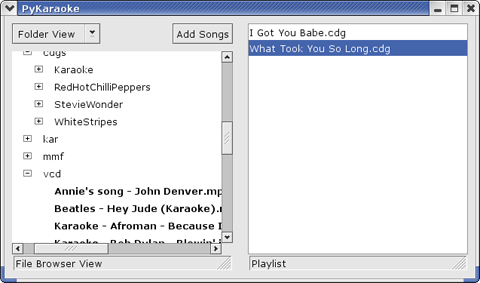
Command Line Version
PyKaraoke is actually a GUI frontend which controls three libraries, pycdg for CDG files, pykar for MIDI/KAR files and pympg for MPEG files. If you do not wish to use the GUI you can actually start a player directly from the command-line (or by associating file-types in your operating system).
You can play MP3+G or OGG+G files using:
# python pycdg.py songfilename.cdg
MIDI/KAR files can be played using:
# python pykar.py karfilename.kar
MPEG files can be played using:
# python pympg.py mpegfilename.mpg
Command Line Options
pycdg.py now also takes various command-line options for setting the window size, position, and update rate. Type the following for a full list of options:
# python pycdg.py --help
Home | Installation | Usage | Screenshots | FAQ | Development | Contact | Blog | Download | Links
